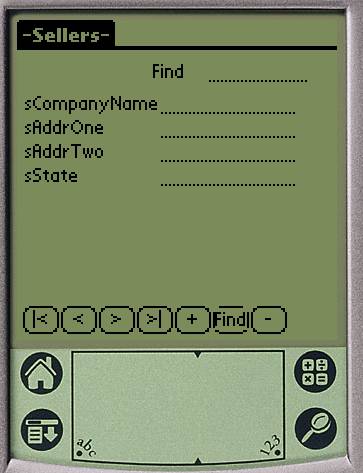|
|
|
Database Application Generator:
1) Click on the application generator icon
2) In the welcome screen click next
3) In the Database selection screen you have the option of selecting an existing ODBC Source (System or File DSN), or browse your computer to search for an Access Database (*.mdb), or if you know ADO write your Connection String manually.
Remember that you have to have ADO installed in order to select a Table in a Database, if you have Access or MsSQL Server installed you already have ADO in your system, if not you can download it and install it directly from Microsoft at :
4) In the same Database selection screen click on the select table dropdown list to select a table and copy its structure.
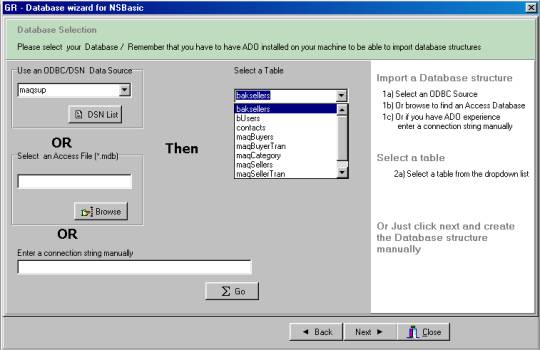
5) Click Next
6) If you do not have ADO installed or you want to define your own database structure just click next.
7) In the field selection screen you have to select the rows (fields) that you want to include in your application, to select a field as Key, click on the field and then click on the “Key” drop down selection box. Even if you can select many fields as keys the wizard will select just one.
7a) You can double click on the data type column and the field type column and select the appropriate type for your application.
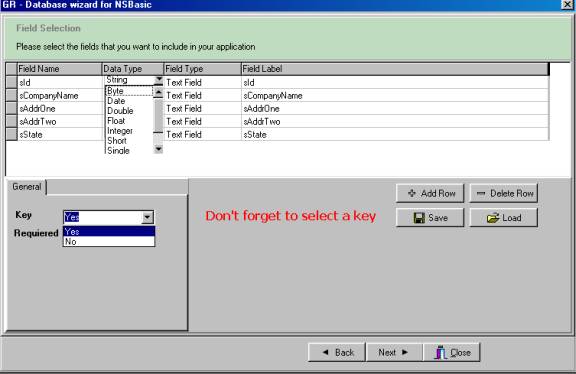
8) The text in the field label column will be the text of the label in the application.
9) You can also save your data structure to a file or load it from a file you created previously, just click on the Save or the Load buttons.
10) Click Next
10a) In the Code Generation
screen, verify all the fields (no field
can be empty) and click on Generate, then the wizard will produce the code and
forms for your application.
11) The PRJ file will be generated with name that you select on the File Name box.
12) Alternatively you can copy the text from the text box and paste it wherever you want.
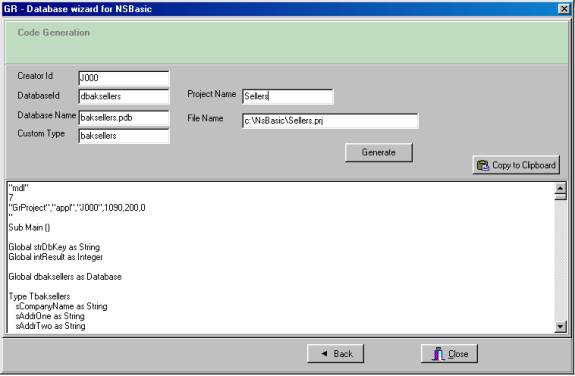
13) Just open your file on NSBasic and compile.
14) Here is a screen shot of the generated program in the emulator